Excel - how to add two cell values in single cell (Easy steps)
Excel - how to add two cell values in single cell (Easy steps)
You might be having lot of data in excel and you want to add the multiple cells and give the value in single cell.
do not worry there are many ways to do it but today I am going to teach you a simple and easiest way to do it.
Example:
You may be having the below values in excel
Cell A1 = First Name
Cell B1 = Last Name
How can you add it in both of the values in single cell?
so follow these easy steps below:
As shown in above image in Cell Al there is a First Name, that is Narendra and in cell B2 Modi- so you can add both with the below formula:
=A1&B1
So the result will be as shown below:
the formula will be : =A1&" "&B1 (cell A1 and type space in quotes and cell B1) this way the result will give you with space in between the two values.
You might be having lot of data in excel and you want to add the multiple cells and give the value in single cell.
do not worry there are many ways to do it but today I am going to teach you a simple and easiest way to do it.
Example:
You may be having the below values in excel
Cell A1 = First Name
Cell B1 = Last Name
How can you add it in both of the values in single cell?
so follow these easy steps below:
As shown in above image in Cell Al there is a First Name, that is Narendra and in cell B2 Modi- so you can add both with the below formula:
=A1&B1
So the result will be as shown below:
So in above image the both cells value (A1 & B1) is combined and pasted in cell C1 but there is no "Space" between the two value; If you want to add a space between then follow with be low steps.
So this is how you can add the both the cells value in another cell without typing them individually and if you drag the formula for all the cells you will get the result for all other values in the same way within seconds.
Thanks for reading,
Arjun Raut.
please subscribe to my blog and share with others



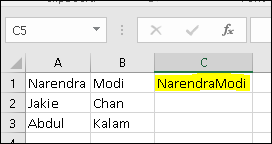
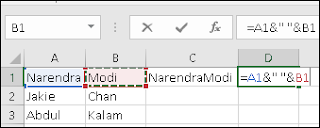




Comments
Post a Comment
Thanks for your feedback